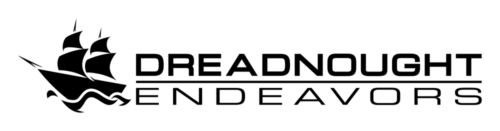When a “new” computer isn’t
One of our clients recently complained that their personal iMac, a late-2017 4K model, was painfully slow. We timed it: two minutes to turn on, and another minute before it would respond. It was only two years old, but it was almost unusable.
We started out with a remote support session, looking for the obvious (or not-so-obvious) culprit. However, we already had our suspicions about the underlying problem. The “About this Mac” screen proved us right, revealing the smoking gun: a spinning hard drive. It wasn’t just any mechanical drive, but a 2.5″ laptop drive running at 5400RPM – slower than the then-standard 7200RPM spec. Oh, the horror! Of course, we only discovered that later, because the drive’s custom firmware obfuscated its actual part number and specifications.
After some quick research into the teardown process for this model, we were disappointed but not surprised to discover we’d have to take apart a computer held together with stickers. For even more fun, transferring a MacOS installation to a new primary drive is not exactly a supported feature. In fact, the Disk Utility method described all over the web no longer works in newer versions of OSX. Ours is not to wonder why, but the process of fixing the Mac was arcane. We (briefly) wondered if it would have been more efficient to purchase a new one. Accessing its internal components required us to cut through the adhesive to remove the display. As an added challenge, we had to ensure we didn’t damage any of the fragile ribbon cables in the process, as this design strongly discourages even basic modifications.
Since we were going to take the iMac apart anyway, we recommended the client upgrade its memory as well. These two upgrades would maximize the iMac’s utility until the end of its lifespan, hopefully many years from now. We ordered a 1TB Samsung 860 Evo solid state drive, 2x8GB Crucial RAM modules (upgrading from 2400MHz to 2666MHz in the process), and new iMac-specific adhesive for reassembly. We already had spudgers and suction cups to handle the screen once removed, and various other tools on-hand from other similar projects, as well as the usual equipment for the data transfer (namely, several drive caddies and bootable tools).
The Data Transfer
Before cutting the computer open, we had to ensure that we could transfer (and boot from) the existing operating system image. We considered our options. Neither OSX nor MacOS Recovery provides a way to migrate to a blank drive, and the Time Machine method of backing up and restoring to a fresh MacOS install is clunky, requiring a third drive for interim storage. We decided to boot into Ubuntu Linux from our own recovery drive. With the internal disk spinning and the new SSD in a USB caddy, we initiated a simple bitwise copy with pv. The time estimate told us we’d need to revisit the project on the following day; in total it took over 10 hours to transfer everything.
With the copy completed, we attempted (and failed) to boot into MacOS off the USB-attached SSD. In their attempts to make everything more intuitive and easy-to-use, Apple has once again accomplished the opposite. As both volumes had the same signature, we couldn’t choose to boot from one or the other specifically. Lacking a BIOS configuration to access, we couldn’t manually disable the internal drive. With the copy completed and the entire image we wanted to transfer now stored on two drives, we decided to ignore the boot issue for now. We knew we could always transfer again once we’d installed the SSD.
It was finally time to dive into the belly of the beast and try our luck there. We laid the Mac on its back, and used a small plastic pizza wheel tool and a scalpel to separate the adhesive strips holding the display onto the aluminum frame. Despite the potential for a $1000+ mistake, breaking the adhesive was actually quite satisfying. With the adhesive well and truly destroyed, we carefully removed the screen and placed it on a soft surface. Now we could really take a look at this thing.
Drive and Memory Swap

Our first order of business was to clean up all adhesive residue from both the aluminum frame and the back of the display. We accomplished this easily with some spudgers, tweezers, and scalpels, followed by 99% isopropyl alcohol to remove any residue. It was essential to remove the old adhesive before attempting to reattach the screen. Since we planned to turn the computer on before putting it back together for good, we chose to clean up that mess well in advance.
At last, it was time to tear out the ancient technology hard drive and install the much more appropriate SSD. With the hard drive itself in our hands, we realized the whole computer was really beyond the pale. We looked up the drive’s part number to discover that it was definitively a 5400RPM model. Worse, the drive’s datecode showed it was manufactured in April 2018. That’s right: a $1000+ 4K workstation was shipped in mid-2018 with a slow-even-among-its-peers mechanical drive, and only two years later it was almost bound for the trash.
Another unfortunate feature of this computer is the location of its RAM slots. The logic board is installed inside down, with the top facing the solid aluminum back wall. The “official” recommendation is to remove the logic board to upgrade the RAM, a very unattractive prospect with lots of potential for torn ribbon cables. As it turns out, there’s just barely enough room to swap the boards without pulling the entire logic board. With a small spudger, a flashlight, and very careful (and slim) hands, we had the new modules in place.
Reassembly

It was the moment of truth. We reconnected the display and placed it loosely in position to test the SSD and memory. The computer happily zipped to life in a matter of seconds, showing the beautiful image of its owner’s custom wallpaper. The transfer was a success. We verified that the OS recognized the memory upgrade and was otherwise sound before shutting down and preparing to re-adhere the screen.
After cleaning all the adhesive points-of-contact and the webcam hole, the rest of the reassembly process was simple. We’d already verified that the display seated and aligned easily when we’d tested it, so after disconnecting it one last time and setting it aside, we opened up a set of replacement adhesive strips and lined them to check their placement.
This foresight helped us avoid a minor headache, when we noticed that they would have covered the microphone. A few quick scalpel cuts left a perfectly acceptable notch in the offending strip, and everything else looked good. We removed the backings, reconnected the display cables, and carefully stuck the screen back down. Then we placed the entire computer screen-down on a clean padded surface, letting its weight bond the adhesive thoroughly.
We were already past the point of no return (at least with this set of adhesive strips), but we wanted to make sure that everything looked good before returning it to the client. We’d removed and reconnected the display since we last powered up the computer, so we turned it on one last time for a function check. We’ve long maintained that a solid state drive is the single most cost-effective and noticeable upgrade. But even so, the speed difference was impressive.
The display, of course, worked exactly as it should, as did the speakers and microphone. Wi-Fi performance was strong, indicating we hadn’t inadvertently damaged any of the antennas or their connectors. Against a brightly-lit white card, the webcam feed was uniform, with no evidence of dust or smudges. We took some pictures of the system report showing the new SSD and memory, sent them to the client, then shut it down and packaged it up.
The Payoff
It’s probably apparent that we’re not particularly keen on Apple products, or any other “sealed unit” un-serviceable or un-upgradeable products. We enjoyed overcoming the disposable-by-design nature of this particular computer and substantially extending its service life. However, the most rewarding aspect of this project came from an unrelated discussion with the client nearly a month later. They added out of the blue:
I love my “new” computer!! I’m not apprehensive to turn it on, because of how long it would take to boot up!
No matter how big or small the project, that kind of unequivocal happiness from a client is what puts a smile on our faces.